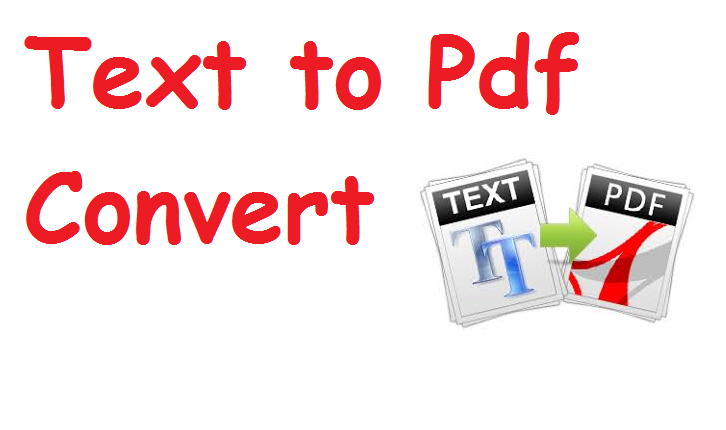Introduction
In today’s digital ecosystem, where documentation, sharing, and archiving of information are integral to both personal and professional environments, PDF (Portable Document Format) has become the global standard for electronic documents. Whether you’re creating reports, eBooks, legal forms, resumes, or any other text-based content, converting plain text into PDF format is essential for maintaining formatting, ensuring cross-platform compatibility, and providing professional presentation.
This article provides a comprehensive and in-depth look at text to PDF conversion—covering the purpose, benefits, challenges, tools, techniques, and real-world applications. Whether you’re a student, content creator, business professional, or software developer, understanding how to convert text to PDF efficiently can save time, enhance productivity, and improve document quality.
What is a Text File?
A text file is a simple, unformatted file that contains plain characters. It typically uses a .txt extension and contains content encoded using standard character encodings like UTF-8 or ASCII.
Features:
-
No formatting (no bold, italics, or font changes)
-
Universally readable across devices
-
Lightweight and easy to create/edit
-
Ideal for raw content, notes, scripts, and code
Limitations:
-
Cannot include rich formatting, images, or embedded objects
-
Not ideal for professional presentations or printable documents
What is a PDF File?
PDF (Portable Document Format) is a file format developed by Adobe in the 1990s to present documents consistently across various platforms, regardless of software, hardware, or operating systems.
Key Features:
-
Preserves formatting (fonts, layout, images)
-
Can include hyperlinks, tables, multimedia, and digital signatures
-
Secure and non-editable (can be password-protected and encrypted)
-
Ideal for professional documents and sharing
Why Convert Text to PDF?
1. Formatting Preservation
Converting text to PDF ensures that your layout, font, spacing, and other formatting elements are preserved exactly as you designed them, regardless of the device or OS used to open the file.
2. Universal Accessibility
PDF files can be opened on virtually any device with free software like Adobe Acrobat Reader, web browsers, or mobile apps.
3. Professional Appearance
PDFs offer a clean, standardized look, making them ideal for official use, presentations, resumes, and publications.
4. Security Options
PDFs can be encrypted, password-protected, or digitally signed, ensuring confidentiality and integrity.
5. Reduced File Size
Compared to DOC or other word processing formats, PDFs can be compressed without significant loss of quality.
6. Archiving and Long-Term Storage
PDF is the preferred format for archiving and legal documentation because of its stability and longevity.
Common Use Cases for Text to PDF Conversion
-
Creating digital books and reports
-
Formatting academic papers or assignments
-
Sending resumes or cover letters
-
Archiving logs and records
-
Generating invoices or receipts from text data
-
Legal or government documents
Text vs. PDF: Feature Comparison
| Feature | Text (.txt) | PDF (.pdf) |
|---|---|---|
| Formatting Support | None | Full (fonts, layouts, images, etc.) |
| File Size | Very Small | Moderate (can be compressed) |
| Editing | Easy and direct | Difficult without PDF editors |
| Printing Compatibility | Poor | Excellent |
| Archival Suitability | Low | High |
| Security Options | None | Available (password, encryption) |
| Multi-platform Consistency | No | Yes |
Basic Methods to Convert Text to PDF
There are several methods available, depending on whether you prefer using:
-
Online tools
-
Desktop software
-
Code-based or programmatic solutions
1. Using Word Processors (Microsoft Word, Google Docs)
Microsoft Word:
-
Open the
.txtfile in MS Word. -
Format the text if needed.
-
Go to
File > Save As. -
Choose PDF in the “Save as type” dropdown.
-
Click Save.
Google Docs:
-
Upload the text file to Google Drive.
-
Open with Google Docs.
-
Click
File > Download > PDF Document (.pdf).
Advantages:
-
Allows for formatting before conversion
-
Easy to use
-
Supports other document types
2. Online Text to PDF Converters
Popular websites:
-
PDFCrowd
-
Online2PDF
-
Smallpdf
-
Soda PDF
Steps:
-
Upload your
.txtfile. -
Customize output settings if available.
-
Click Convert and download the PDF.
Pros:
-
No installation required
-
Fast and free
-
Mobile-friendly
Cons:
-
Limited privacy for sensitive content
-
Upload size restrictions
-
Internet required
3. Using Desktop Software
Adobe Acrobat Pro:
-
Offers robust features for converting, editing, and combining PDFs.
-
Open text file and choose
Create PDF.
LibreOffice or OpenOffice:
-
Free alternatives with built-in “Export as PDF” functionality.
-
Supports batch processing and templates.
4. Command-Line and Programmatic Methods
For developers and power users, there are tools that allow automated or batch conversion:
a. Python with ReportLab or FPDF:
b. LaTeX to PDF (via text content):
For academic or structured documents, LaTeX is often used to convert structured text to a polished PDF output.