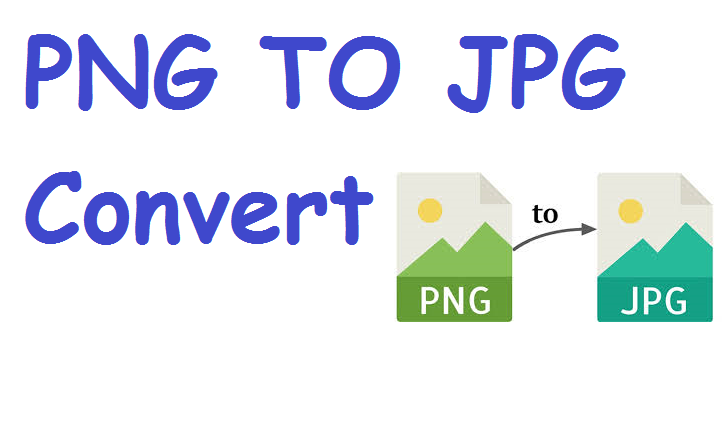Introduction
Images are one of the most powerful tools for communication, whether in web design, print media, social networks, or mobile applications. Among the various image formats in use today, PNG and JPG are arguably the most common. While each serves different purposes, there are many scenarios where converting PNG to JPG is essential for improving performance, compatibility, or file size efficiency.
In this extensive guide, we will explore the process, reasons, tools, challenges, and best practices involved in converting PNG images to JPG. Whether you’re a graphic designer, developer, digital marketer, or simply someone trying to optimize image files, this article will provide all the knowledge you need.
Understanding PNG and JPG Formats
1. What is PNG?
PNG stands for Portable Network Graphics. It was developed in the 1990s as a free and open alternative to the GIF format. PNG is a lossless image format, meaning it compresses images without losing quality. It is ideal for graphics that require transparency, crisp edges, and high detail.
Key features of PNG:
-
Lossless compression
-
Supports transparency (alpha channel)
-
Ideal for graphics, logos, and icons
-
Larger file size compared to JPG
2. What is JPG (JPEG)?
JPG (or JPEG, which stands for Joint Photographic Experts Group) is a lossy image compression format widely used for photographs and web images. It significantly reduces file size by discarding some image data, which may result in slight quality loss.
Key features of JPG:
-
Lossy compression
-
Does not support transparency
-
Smaller file size
-
Ideal for photographs and complex images
Why Convert PNG to JPG?
1. Reducing File Size
PNG files are significantly larger than JPGs due to their lossless nature. Converting PNGs to JPG helps reduce storage usage, load times, and bandwidth—making it essential for web development and mobile apps.
2. Web Optimization
Many websites aim for quick load times. JPG images, being lighter in size, are preferred for displaying photos or image-heavy content on websites.
3. Compatibility with Platforms
Some older platforms, apps, or CMS systems do not handle PNG transparency well. Converting to JPG ensures compatibility and consistent rendering across devices and browsers.
4. Email and Upload Restrictions
Certain platforms restrict file sizes for attachments or uploads. A JPG version of a PNG can meet these size limitations while still providing acceptable image quality.
When Should You Not Convert PNG to JPG?
There are scenarios where converting to JPG is not advisable:
-
When you need a transparent background (e.g., logos)
-
When editing an image repeatedly (to avoid quality loss)
-
For images requiring sharp edges and fine detail
Use Cases for PNG to JPG Conversion
-
Blogging and Online Publishing – To ensure faster page loads and better SEO.
-
Social Media Marketing – Compressed JPGs perform better on platforms like Facebook and Instagram.
-
Photo Galleries – Thumbnails and previews are more efficient as JPGs.
-
Email Campaigns – Reduced image size helps maintain lower email load times.
-
Mobile Apps – Less memory usage and faster rendering.
PNG vs JPG: A Detailed Comparison Table
| Feature | PNG | JPG |
|---|---|---|
| Compression Type | Lossless | Lossy |
| Transparency Support | Yes | No |
| File Size | Larger | Smaller |
| Best Use Case | Graphics, Icons, UI | Photographs, Online Images |
| Image Quality | Preserved | Degrades slightly |
| Browser Support | Universal | Universal |
| Format Extension | .png | .jpg or .jpeg |
Basic Methods for Converting PNG to JPG
There are several ways to convert PNG files to JPG, depending on your tools, skills, and the scale of the task.
1. Online Image Converters
These are web-based tools that allow you to upload a PNG file and download a JPG version.
Popular options:
-
Convertio
-
ILoveIMG
-
TinyJPG
-
Zamzar
Pros:
-
No installation needed
-
Fast and easy
-
Great for one-time use
Cons:
-
File size/upload limits
-
Privacy concerns
-
Limited batch processing
2. Using Image Editors (Photoshop, GIMP, etc.)
Most professional image editors allow you to export or save images in various formats.
Steps in Photoshop:
-
Open your PNG file.
-
Click
File > Save As. -
Choose JPG as the format.
-
Adjust the quality/compression level.
-
Save.
Pros:
-
Full control over quality
-
Batch conversion supported
-
Image editing and adjustments possible
Cons:
-
Requires software
-
May have a learning curve
3. Built-in Tools (Windows/Mac)
Windows:
-
Open image in Paint.
-
Click
File > Save As > JPEG picture.
Mac:
-
Open image in Preview.
-
Click
File > Export. -
Choose JPG from the Format menu.
Pros:
-
No software installation
-
Quick and native
Cons:
-
Limited options for compression
-
Not ideal for batch processing