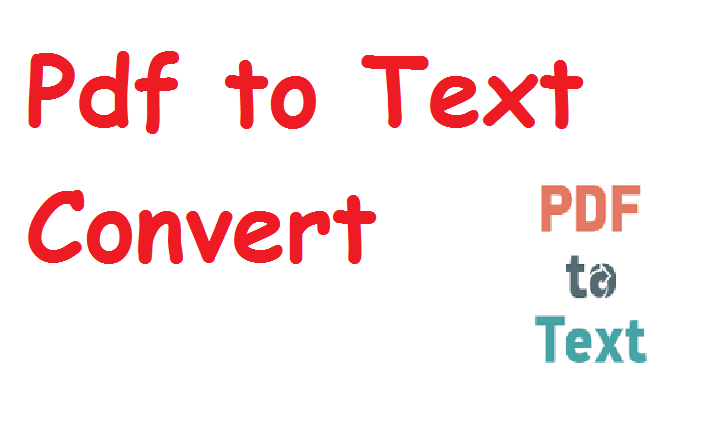Introduction
In a world that thrives on digital content, the ability to access, analyze, and manipulate information is paramount. One of the most commonly used formats for sharing and preserving documents is PDF (Portable Document Format). While PDF files are ideal for presentation and security, they are not always the most practical for editing, processing, or data extraction.
This is where PDF to text conversion becomes essential. Converting a PDF file into plain text (.txt) opens up a wide array of possibilities—from automating workflows and extracting data to translating content or using it in software applications. Whether you’re a developer, researcher, student, or business analyst, understanding how to convert PDFs to text can vastly enhance your productivity and data accessibility.
Understanding PDF and Text Formats
What is a PDF File?
PDF stands for Portable Document Format, developed by Adobe in 1993. It’s designed to present documents in a consistent format across various platforms, preserving fonts, layout, graphics, and multimedia elements.
Key Features:
-
Layout-preserving
-
Can contain images, links, forms, videos
-
Not easily editable by default
-
Used in legal, educational, corporate, and government sectors
What is a Text File?
A text file (.txt) is a plain, unformatted file that contains only raw character data. It’s lightweight and can be opened by virtually any text editor (Notepad, Vim, etc.).
Key Features:
-
Contains ASCII or UTF-8 characters
-
No fonts, styles, or images
-
Easily readable and editable
-
Ideal for code, scripts, notes, and data parsing
Why Convert PDF to Text?
1. Data Extraction and Processing
PDFs are great for viewing but often a barrier for extracting raw data. Converting to text allows:
-
Data mining
-
Natural language processing (NLP)
-
Pattern recognition and parsing
-
Import into databases or spreadsheets
2. Automation
Automated systems prefer text inputs. Converting PDFs to text enables:
-
Automated indexing
-
AI/machine learning model training
-
Workflow automation in businesses
3. Accessibility
Screen readers work more efficiently with text than PDF files, especially if the PDF content is not structured correctly for accessibility.
4. Editing and Reuse
Text files are editable using any basic software. This is useful when:
-
Reformatting documents
-
Translating content
-
Making quick changes or notes
5. Reducing File Size
Text files are dramatically smaller than PDFs. A simple 500-page book in PDF can be tens of megabytes, while the same content in text might be under 1 MB.
Common Use Cases for PDF to Text Conversion
-
Legal industry: Extracting clauses and precedents from scanned court documents
-
Education: Converting textbooks and notes for editing or studying
-
Data Analysis: Parsing invoices, reports, or research papers
-
Archival: Storing text-only versions of historical records
-
Software Development: Feeding text from PDFs into code, scripts, and applications
PDF vs. Text: A Feature Comparison
| Feature | Text (.txt) | |
|---|---|---|
| Layout Preservation | Yes | No |
| File Size | Larger | Smaller |
| Formatting (Fonts, Bold) | Yes | No |
| Image Support | Yes | No |
| Accessibility | Medium (depends on structure) | High (simple content) |
| Editability | Low | High |
| Machine Readability | Medium to Low | High |
Types of PDFs and Their Impact on Conversion
Before converting a PDF to text, it’s crucial to understand the type of PDF you’re dealing with:
1. True (Digital) PDFs
These are generated by programs like Microsoft Word, Excel, LaTeX, etc., and contain actual text data. They are easy to convert using software tools.
Examples:
-
Downloaded eBooks
-
Invoices from automated systems
2. Scanned PDFs (Image-Based)
These are created when a physical document is scanned into a computer. They contain images of text rather than selectable characters.
Examples:
-
Scanned contracts
-
Photocopied handwritten notes
Conversion Tip: Requires OCR (Optical Character Recognition) to extract text.
Methods of Converting PDF to Text
There are various ways to perform PDF to text conversion, depending on your resources and goals:
1. Manual Copy-Paste
-
Open PDF in a reader (like Adobe Acrobat)
-
Select and copy text
-
Paste into a text editor
Pros:
-
No tools needed
-
Good for short documents
Cons:
-
Time-consuming
-
Formatting may break
-
Not effective for scanned PDFs
2. Online Tools
Web-based tools allow drag-and-drop PDF conversion directly in your browser.
Popular Options:
-
Smallpdf
-
PDF2Go
-
Zamzar
-
OnlineOCR.net
Pros:
-
No software installation
-
Supports OCR for scanned PDFs
Cons:
-
Privacy risk for sensitive data
-
File size/upload limits
-
Internet required
3. Desktop Software
Some software solutions offer batch processing, OCR support, and advanced features.
Examples:
-
Adobe Acrobat Pro DC
-
ABBYY FineReader
-
Nitro PDF
-
Foxit PhantomPDF
Pros:
-
Accurate conversions
-
Batch and bulk processing
-
Advanced OCR features
Cons:
-
Paid licenses often required
-
Resource-heavy
4. Command-Line Tools & Programming Libraries
For advanced users and developers, these tools offer powerful, automatable conversion.
a. Python (with PyPDF2 or pdfminer.six)
Example using pdfminer:
b. OCR with Tesseract (for scanned PDFs)
Pros:
-
Fully automatable
-
Ideal for integration into software or pipelines
Cons:
-
Requires technical knowledge
-
Setup and debugging time