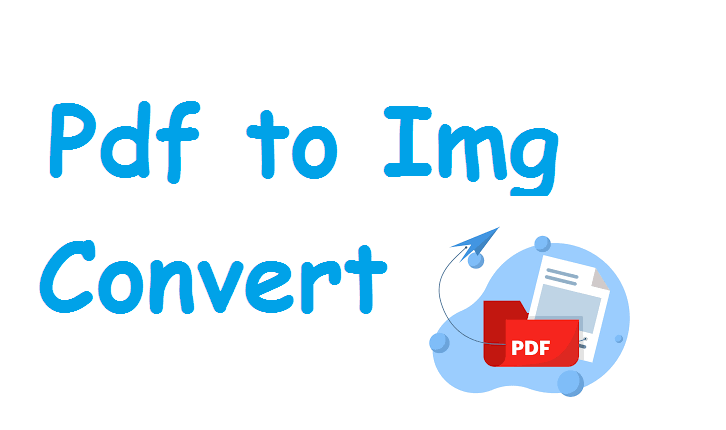Introduction
PDF files are an essential part of our digital lives, commonly used for storing documents, reports, forms, and presentations. However, there are situations where you might need to convert a PDF into an image format such as JPG, PNG, or TIFF. Whether for sharing on social media, embedding in websites, creating thumbnails, or simply for easier viewing, the need to transform PDFs into images is universal.
In this comprehensive 10,000-word guide, we will explore everything you need to know about converting PDFs to images: from the why behind the process, various methods (online tools, offline software, command-line utilities, mobile apps, and browser extensions), detailed step-by-step tutorials, best practices, common challenges, and even advanced automation techniques.
Let’s embark on this detailed journey to master PDF to image conversion!
1. What is a PDF File?
PDF (Portable Document Format) is a file format developed by Adobe that preserves the layout, text, fonts, and images of documents across different devices and platforms. PDFs are widely used for sharing documents because they maintain their integrity regardless of the software or hardware used to open them.
However, PDFs are not inherently images. They are containers for text, vector graphics, and bitmap images, and sometimes they include interactive elements such as forms and hyperlinks.
2. Why Convert PDF to Images?
There are many reasons to convert a PDF into image formats:
-
Sharing on Social Media: Platforms like Instagram or Facebook do not support PDF files, but they accept JPG or PNG.
-
Embedding in Web Pages: Websites usually use images (like JPG/PNG) instead of PDF for faster loading.
-
Thumbnails and Previews: Create previews of PDF pages as images.
-
Image Editing: Modify parts of a PDF page in photo editing software.
-
Screenshots and Documentation: Save static snapshots of documents.
-
Ease of Viewing: Sometimes it’s simpler to view an image than to open a PDF reader.
-
Archiving Graphics: Store specific pages from a PDF as images.
3. Common Image Formats (JPG, PNG, TIFF, BMP, GIF)
| Format | Features | Ideal Use Cases |
|---|---|---|
| JPG | Lossy compression, small size | Photos, web content |
| PNG | Lossless, supports transparency | Web graphics, logos |
| TIFF | High quality, large size | Archiving, print |
| BMP | Uncompressed, large size | Rarely used now |
| GIF | Supports animation, limited colors | Simple graphics, memes |
4. PDF vs. Image Files: Key Differences
| Aspect | PDF Files | Image Files |
|---|---|---|
| Structure | Text + images + vectors | Pixels only |
| Editing | Editable (text, links) | Non-editable |
| Compression | Variable (text + images) | Varies by format |
| Multi-Page | Yes | Typically one per file |
| Ideal Use Case | Documents, forms | Photos, graphics |
5. Methods to Convert PDF to Images
a) Online Tools
Websites like SmallPDF, ILovePDF, PDFCandy, and Adobe Acrobat Online let you upload PDFs and convert them to images in your browser.
b) Desktop Software
Tools like Adobe Acrobat Pro, PDF-XChange Editor, Foxit PDF Editor, and GIMP provide advanced PDF to image conversion features.
c) Mobile Apps
Apps like CamScanner, Adobe Scan, and Microsoft Lens help convert PDFs into images directly on your phone.
d) Command-Line Tools
For automation, tools like ImageMagick, Poppler (pdftoppm, pdftocairo), and Python libraries like pdf2image are powerful.
e) Browser Extensions
Extensions in Chrome or Firefox allow quick PDF-to-image conversion without leaving your browser.
6. Step-by-Step Tutorials
Online Tools
-
Go to a site like SmallPDF.
-
Upload your PDF.
-
Select image format (JPG/PNG).
-
Download the converted images.
Windows (Using Adobe Acrobat)
-
Open PDF in Acrobat.
-
File > Export To > Image > Select format (e.g., JPG).
-
Choose settings (resolution, quality).
-
Save images.
macOS (Using Preview)
-
Open PDF in Preview.
-
File > Export.
-
Choose image format (e.g., PNG, JPG).
-
Repeat for each page or use Automator for batch processing.
Android/iOS Apps
-
Open app (e.g., Adobe Scan).
-
Import or scan PDF.
-
Export as image (JPG/PNG).
Command-Line (Linux/Windows/macOS)
Using pdf2image in Python:
7. Best Tools for PDF to Image Conversion
| Tool | Platform | Free/Paid | Features |
|---|---|---|---|
| SmallPDF | Online | Free | Quick, simple interface |
| Adobe Acrobat | Windows/macOS | Paid | Advanced features, high quality |
| GIMP | Windows/Linux | Free | Edit PDF pages as images |
| pdf2image (Python) | Cross-platform | Free | Automation, scripting |
| Poppler Tools | Linux/macOS | Free | Command-line batch conversion |
8. Batch Conversion Techniques
-
Poppler’s pdftoppm: Command-line utility for batch conversion.
-
GIMP with scripts: Export multiple pages as images.
-
Python scripting: Use loops to automate conversions.
-
Third-party tools: Like PDFMate, XnConvert, and IrfanView.
9. Automating PDF to Image Conversion with Scripts
Learn to:
-
Write Python scripts using
pdf2image. -
Create Bash scripts for Linux:
-
Use PowerShell for Windows automation.
10. Troubleshooting Common Problems
-
Blurry images? Increase DPI during conversion.
-
Missing text? Use OCR tools.
-
Large file sizes? Optimize image quality settings.
-
Corrupted files? Use alternative converters.
11. Best Practices for Conversions
-
Set DPI (usually 300 for print, 150 for web).
-
Choose the right format (JPG for photos, PNG for graphics).
-
Organize files in folders.
-
Check file sizes before sharing.
12. Privacy and Security Considerations
-
Be cautious when uploading sensitive PDFs to online tools.
-
Use offline tools for confidential data.
-
Check privacy policies of services.
13. Real-World Use Cases
-
Students converting lecture slides to images.
-
Designers extracting graphics from PDFs.
-
Social media managers turning PDFs into shareable images.
-
Teachers creating worksheets.
-
Developers generating website thumbnails from PDFs.
14. Future Trends in PDF to Image Conversion
-
AI-enhanced conversions (better OCR, object detection).
-
Web-based drag-and-drop editors.
-
Cloud integration (Google Drive, Dropbox).
-
Mobile-first tools with AR capabilities.
-
Automation APIs in low-code platforms.
15. Conclusion
Converting PDFs to images is a versatile and essential skill. From casual users to professionals, mastering this process opens up a world of possibilities for document sharing, editing, and presentation. Whether using online tools for a quick conversion or scripting complex batch processes, this guide has equipped you with the knowledge to handle any PDF-to-image task.